|
|
|
||
|
Copyright © 2014 bizmodeller ltd - iHomeServer Release 3.1.46.0 - iHomeServer is a trademark of bizmodeller ltd
|
|
|||||||
|
Copyright © 2014 bizmodeller ltd - iHomeServer Release 3.1.46.0 - iHomeServer is a trademark of bizmodeller ltd
|
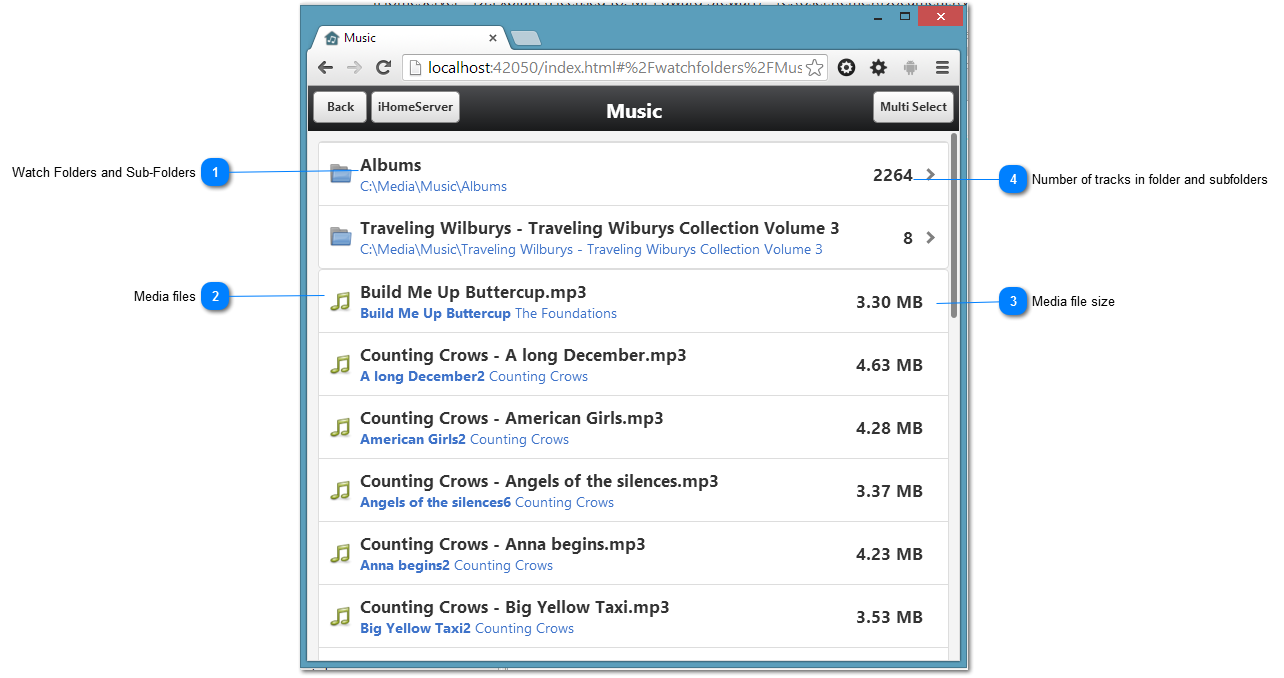
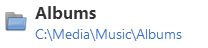
The first page of the Watch Folder list will show any Watch Folders you have already configured in iHomeServer. To set up new Watch Folders, please refer to the topic Adding Watch Folders. You can tap into a Watch Folder to see its sub-folders and any files within it.
Watch Folders will be shown in orange, whilst normal folders will be shown in blue.
|

The media files within the Watch Folder (or its sub folders) are also listed here. You can click or tap any media file to perform actions on it, in a very similar fashion to the actions you can perform on a track within iTunes from the iTunes View.
When you tap a media file, a menu will appear with the following options: Play Here, Play via iTunes, Download, Edit Metadata, AutoTag (if a video file), Add to Playlist, Delete, Cancel.
For further information on these options, please see the topic on Track Actions
|