|
|
|
||
|
Copyright © 2014 bizmodeller ltd - iHomeServer Release 3.1.46.0 - iHomeServer is a trademark of bizmodeller ltd
|
|
|||||||
|
Copyright © 2014 bizmodeller ltd - iHomeServer Release 3.1.46.0 - iHomeServer is a trademark of bizmodeller ltd
|
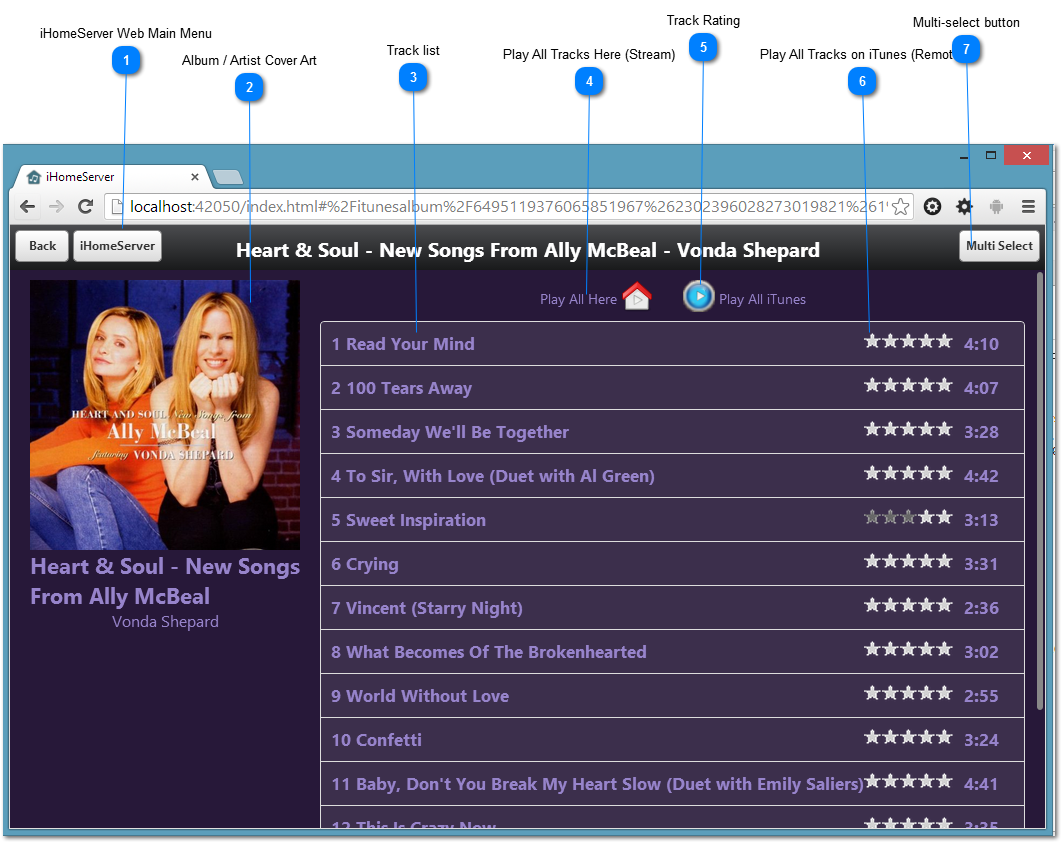

Brings up the iHomeServer main menu to access other areas of the Web Interface
|
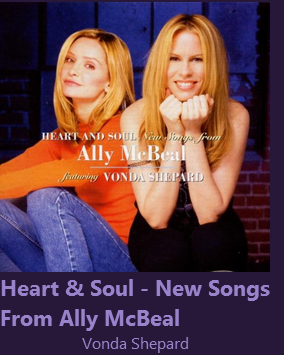
Shows the cover art and descriptions of the album or artist tracks being displayed. You can modify the track cover art by using the editing track metadata functionality built in to both iHomeServer and iHomeServer Web Access.
|
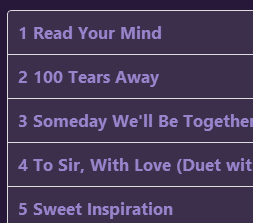
Shows the list of tracks within this group along with their ratings and durations. Clicking on a track will bring up a popup menu where the action you wish to perfom can be chosen.
|
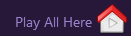
This button will queue the currently showing album or artist group and stream them to the device you are using to access iHomeServer Web Access.
After you select the button, you will be taken to the Now Playing screen which shows full screen cover art and allows you to jump between the tracks you have queued.
|
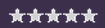
The current iTunes track rating is displayed in the web interface. You can change the rating of a track by clicking the 'Rating' menu item in the Track Actions menu.
|

If you tap on an individual track, a popup menu will appear that let's you can perform actions on that track such as playing the track, editing its metadata, adding it to playlists, etc.
If, instead, you want to perform actions on multiple tracks simultaneously, eg changing the Album metadata field of all tracks in an album, you can press the 'Multi Select' mode that will allow you to select multiple tracks to perform actions on. Please see this topic for further information.
|