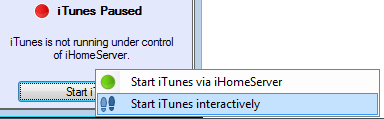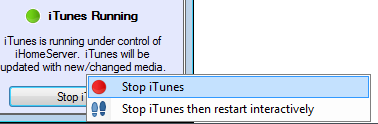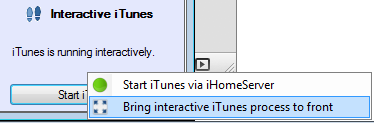Starting and Stopping iTunes
[Available in Version 2.2.x and later]
The button just below the iTunes Status pane allows you to start iTunes under iHomeServer™ control or interactively.
When you click 'Start iTunes', the following menu will be displayed:
If iTunes is already running under iHomeServer control, the button text will change to 'Stop iTunes' and you will be prompted to select whether to just stop iTunes or whether to stop iTunes and restart it interactively:
These options are described further below.
Running iTunes under iHomeServer Control
When running under iHomeServer control, the iTunes instance is owned by the iHomeServer Windows serviceand will run under the context of the user account you set up during iHomeServer. You will not be able to access the full iTunes GUI at the same as the iTunes instance is running within the Windows service context which is not available to normal user desktop sessions.
You can manage most of iTunes, eg perform basic track and playlist management, from within the
iTunes View tab of the iHomeServer Management Console.
However, if you want to run the full iTunes client on your server, you should either
log into the server using RDP and run iTunes manually or you can choose to run iTunes within the RDP session that is created when you access the WHS Dashboard (for Windows Home Server v1/2011 installations only). This is discussed further below.
Note that when you are running iTunes under iHomeServer control, it is not possible to redirect the iTunes audio stream over RDP. This is because iTunes is not running within the same Windows session as your RDP session. If you want to play your iTunes audio across RDP, please see the next paragraphs, "Running iTunes interactively within the WHS Dashboard", that provide a work-around for this functionality.
Running iTunes interactively within the WHS Dashboard
When you run iTunes interactively, iHomeServer will prompt you to enter the password for the user credentials that you used to configure iHomeServer under when you first set it up. After entering the password, iHomeServer will launch iTunes under that user within the same RDP session that is being used. Note that the Windows Home Server Console/Dashboard is actually just a Remote Desktop Session, therefore if you are running iHomeServer on WHS, this option will allow you to open the full iTunes application in a window that is displayed on your normal PC; i.e. the PC you are using to run the Console/Dashboard.
If you are running Windows Home Server 2011, iTunes will appear in a separate Window that you can minimise to your desktop and run as if it was a local copy (despite it actually running on the server). The User Interface provided by Windows Home Server v1 is less useful; the iTunes app will run within the Console Window. If the application loses focus (eg because you click somewhere else within the WHS Console), the iTunes window may be hidden. If this occurs, find the iHomeServer tab, click 'Stop iTunes' and click 'Bring interactive iTunes process to front':
Note that if your server has a sound card and you have configured your RDP session to redirect audio, you will be able to use the "play" control either within iTunes or within iHomeServer to play audio across your RDP session to your controlling desktop PC. For Windows Home Server 2011 users, see the section
Enabling audio on WHS 2011 servers for details on how to enable this.