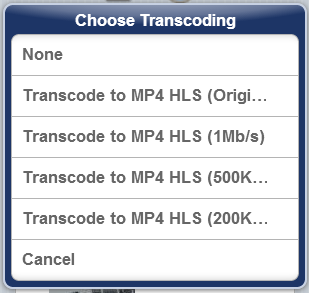Transcoding (iHomeServer Web Access)
By default, when you select an audio or video track to play in iHomeServer Web Access, the original media file will be streamed to your device. This gives the very best quality available however may use up more bandwidth then you have for your connection or device.
Therefore, iHomeServer Web Access supports on-the-fly transcoding of your video files to formats that require less bandwidth.
Advanced users: To learn more about iHomeServer's on-the-fly transcoding features, and how to configure custom transcoding profiles,
click here.
Phone Format Devices
When you select a movie or television episode to play on a phone format device such as an iPhone, you will be prompted to choose the transcoding profile before the video starts to play. A popup similar to the following will be displayed:
Selecting 'None' will skip transcoding and the original file will be streamed to your device. Alternatively you can select one of the transcoded options which will reduce the streaming bandwidth requirement as per the description of the transcoding item.
Non-Phone Format Devices
On larger format devices, the video will start to stream using the original file and no transcoding. If you want to enable transcoding, click or tap the 'Transcoding Profile' on
Video Player (iHomeServer Web Access)the main video player screen and select an appropriate transcoding profile:
Setting Default Transcoding
You can specify the default transcoding that will be used for non-phone format devices by selecting an appropriate transcoding profile from the
iHomeServer Web Access Status page.