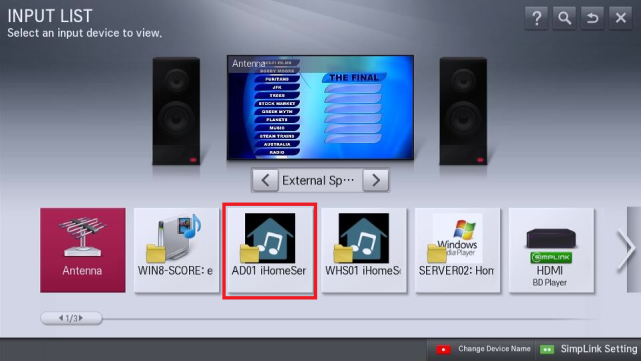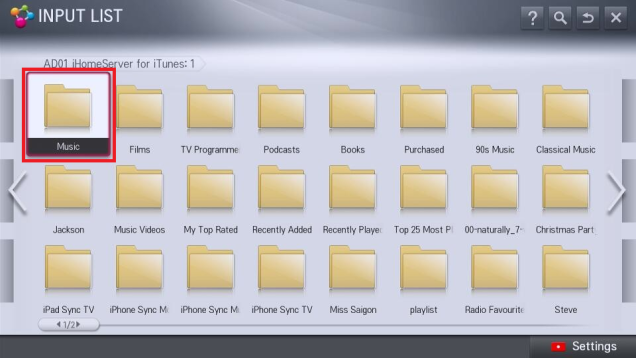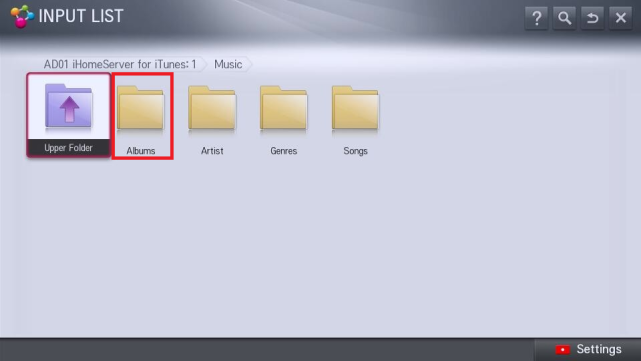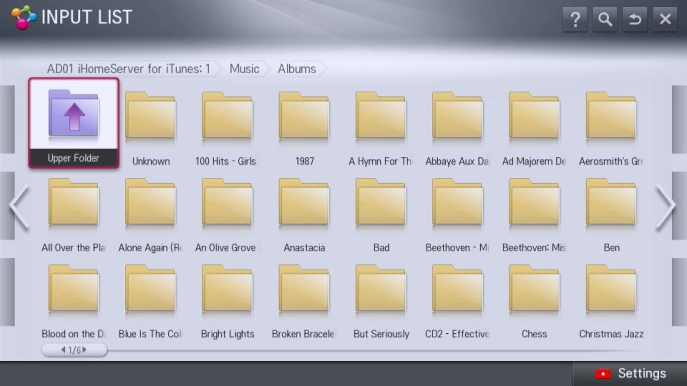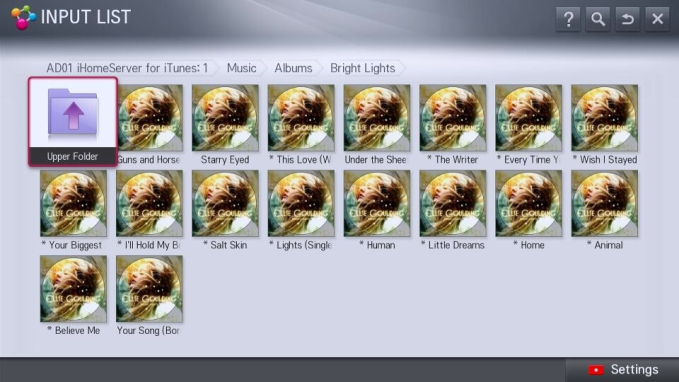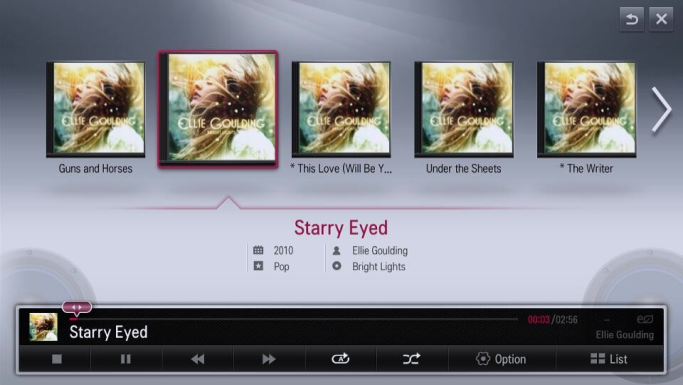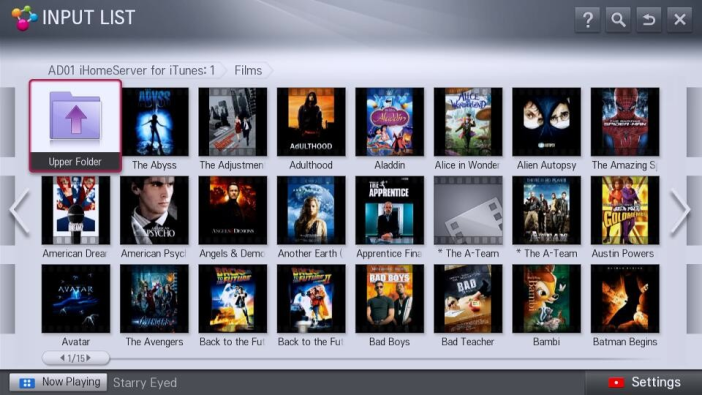Accessing iTunes on your LG Smart Television
To access your iTunes library on your LG Smart Television using the iHomeServer DLNA Server, follow these steps. The screen shots below are from an LG 42LM670T television; the exact steps for your television may differ depending on the exact model, firmware and country of origin.
1. Configure Wifi on your Television
Please refer to your television user guide for information on how to configure wifi.
2. Click the "Input" button on your Remote Control
The following screen will appear - note that iHomeServer will appear as a new input device:
3. Select the iHomeServer instance you want to connect to
The television will connect to iHomeServer and show you your iTunes playlists:
Select the playlist you want, for example 'Music' in the screen shot above:
4. Click 'Music' or the iTunes playlist of your choice:
In the case of the 'Music' playlist, iHomeServer will create virtual folders for Albums, Artists, Genres and Songs, matching the iTunes tabs:
5. Click 'Albums' to see your iTunes albums:
5. Click on an Album to select the tracks within an Album:
6. Select a track to start playing the playlist:
7. To view your Films/Movies, select the 'Films' playlist from the playlist screen (see step 3):