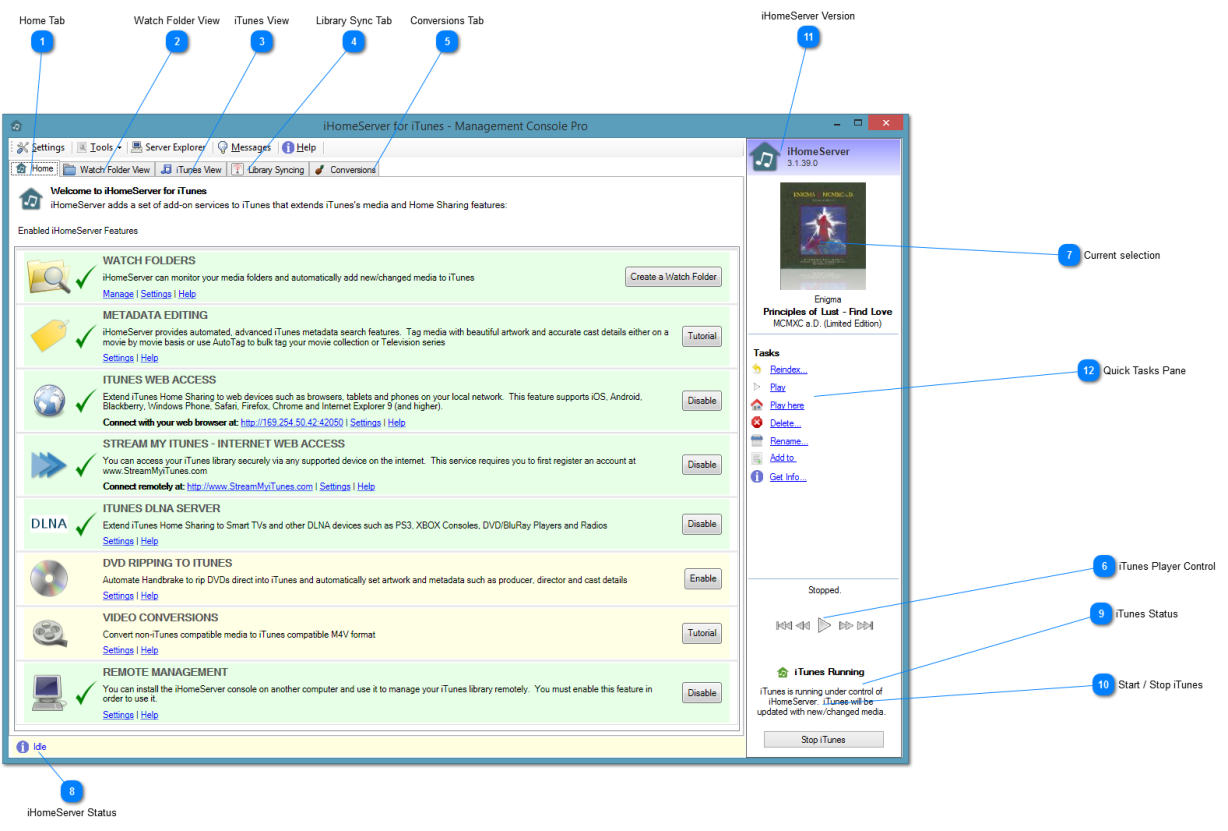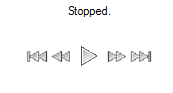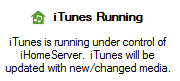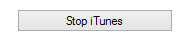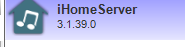iHomeServer Management Console User Interface
Watch Folders (
click here for furher information) are areas of your file system that iHomeServer will monitor for new/changed media that will be automatically added/updated in iTunes. The Watch Folder view presents the Watch Folders and allows you to drill-down into them to see the underlying folders and files that are being indexed by iHomeServer. You can manage the files from this view by right-clicking to bring up a popup menu that allows you to play the media, modify its metadata, add it to a playlist, delete it from iTunes and other key functions.
The second way of viewing your media collection is called '
iTunes View'. iTunes View presents your iTunes library in a tree structure similar to the native iTunes interface. Clicking on an iTunes library or playlist will bring up the tracks within that library or playlist. As with Watch Folders, right-clicking a track brings up an iHomeServer popup menu that allows you to play and manage the tracks.
The two views work together to give you great control over your iTunes library from the iHomeServer Management Console. Both views are accessible via the tabs in the top-left corner of the Main User interface shown below:
 Home Tab
The Home tab on the iHomeServer Console gives you quick to iHomeServer's key features. At a glance, you can see the status of the various iHomeServer components such as whether iHomeServer Web Access, DLNA streaming, or DVD ripping is enabled.
If you want to enable a specific feature, the Home tab gives you a quick way of doing it without having to work your way through the various advanced settings available in the Settings window.
The Home tab also provides quick links to the various Settings for each component so you can configure advanced settings rapidly.
|
|
 Watch Folder View
Click the 'Watch Folder View' tab to view your media in a folder / file hierarchy with the root level being user-defined Watch Folders. You can also navigate into your Watch Folders to view tracks within a folder, and then perform actions on your iTunes tracks such as metadata editing, or adding tracks to Playlists, etc
|
|
 iTunes View
|
|
 Library Sync Tab
|
|
 Conversions Tab
|
|
 iTunes Player Control
|
|
 Current selection
The Current selection pane shows information about the currently selected object in either the Watched Folder View or the iTunes View.
If a Watched Folder is selected, the name of the Watch Folder will be shown in addition to some of the properties of the folder including whether video media will be forced to a certain type and the scan mode that has been defined for the Watch Folder.
If a media track is selected, the cover art for the selected track will be displayed along with Album and Artist information.
|
|
 iHomeServer Status
iHomeServer will display the current status of the iHomeServer application in the bottom left-hand corner of the main window. Additionally, a progress bar will be displayed for long running operations such as indexing files.
Possible statuses include:
|
Idle
|
iHomeServer is running but not performing any task. Any Watch Folders that have been configured to scan on update or scan every day will be updated.
|
|
Scanning
|
iHomeServer is scanning one or more Watch Folders to identify whether any files should be added or updated within iTunes
|
|
Indexing
|
iHomeServer is currently indexing added/changed files within iTunes
|
|
Starting iTunes
|
iHomeServer is starting iTunes up in the background
|
|
Caching Playlists
|
iHomeServer needs to know which tracks belong to which library/playlists. This may take some time if you have a very large iTunes library
|
|
Shutting down
|
iHomeServer is shutting down
|
|
Initialising
|
iHomeServer is starting up and configuring itself
|
|
Paused
|
iHomeServer is running, however, iTunes is not running under the control of iHomeServer. Therefore, any media added / updated within Watch Folders will not be updated within iTunes. When you ask iHomeServer to restart iTunes (by pressing the Start / stop iTunes button, these changes will be identified and processed. |
|
Importing XML
|
|
|
Importing Playlists
|
|
|
|
 iTunes Status
The current status of iTunes is shown in the bottom right hand corner of the main window. The pane will show whether iTunes is starting up, running or is stopped. You can start and stop iTunes using the Start / Stop iTunes button described next. |
|
 Start / Stop iTunes
|
|
 iHomeServer Version
The top right hand corner of the iHomeServer Management Console displays the version of iHomeServer you are currently running. Please provide this if you raise any support calls. |
|
 Quick Tasks Pane
The Quick Tasks pane shows different options depending on what you have selected in the main screen. Typically, Quick Tasks allow you to perform actions on the selected track or tracks in either the Watch Folder view or iTunes View depending on which is currently selected.
.
|
|