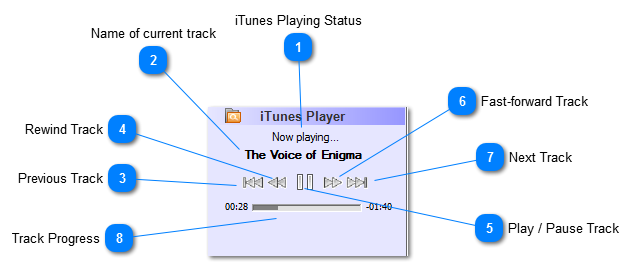The iHomeServer™ Management Console contains an iTunes Player Control that can be used to control the currently playing track within iTunes. It is equivalent to using the same controls within the iTunes interface.
There are three important points to note:
-
Clicking 'Play' will only continue a track that is already queued for playing within iTunes. To select a new track (or playlist to play, locate the track or playlist in either the "Watch Folder View" or "iTunes View" tabs, right click the desired track and select 'Play'.
-
Media will be played to the currently selected device within iTunes. By default this will be the local sound card of the server. If there is no local sound card in the server, then you will receive an error message indicating the track cannot be played.
-
Windows Home Server will not natively redirect its audio stream across the RDP protocol that the WHS Dashboard/Console uses. Therefore, if sound is playing on the server, it will typically not be directed to the client PC running the WHS Dashboard/Console client.
The controls on the iTunes Player are shown below:
 iTunes Playing Status
Shows the current status of iTunes - "Now playing...", "Paused", "Stopped"
|
|
 Name of current track
The name of the current track being played or queued for playing
|
|
 Previous Track
Play the previous track
|
|
 Rewind Track
Rewind the current track
|
|
 Play / Pause Track
If playing, then pause the current track. If paused, then resume playing the current track.
|
|
 Fast-forward Track
Fast-forward the current track
|
|
 Next Track
Play the next track
|
|
 Track Progress
Shows how far iTunes is through playing the track. The left hand number is the number of minutes:seconds played, whilst the right hand number is the remaining minutes:seconds.
|
|