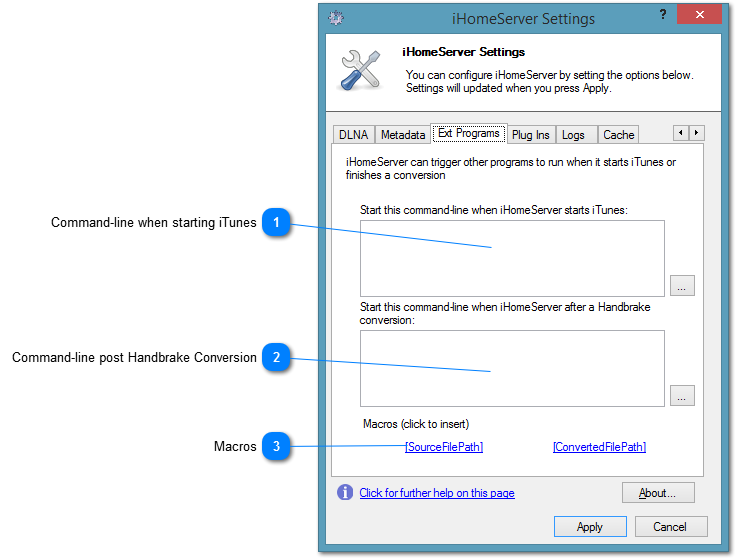Settings - Ext Programs Tab
iHomeServer is able to launch one or more custom command lines both when it starts iTunes or when it has completed a Handbrake conversion. The former can be useful if you want to start another iTunes add-in or iTunes companion application in the same session that iHomeServer starts iTunes in - eg the Windows Service session (session 0) if running iHomeServer as a Windows Service. Adding a custom command post Handbrake conversion can be useful if you want to do some post-processing on the file before it is added to iTunes.
Note that the command-line run when iHomeServer starts iTunes is asynchronous - iHomeServer will not wait for the program to complete before it continues its processing. However, the command-line run when iHomeServer finishes conversions is synchronous; iHomeServer will wait for the command-line to complete before adding the file into iTunes and continuing other processing.
 Command-line when starting iTunes
Enter a command line to be run when iHomeServer starts iTunes up. Note that the command-line will be run asynchronously - iHomeServer will not wait for the process to complete. If iHomeServer stops iTunes, it will attempt to terminate the process it started.
You can enter multiple command lines; multiple commands should be separated by a new line.
|
|
 Command-line post Handbrake Conversion
Enter a command line to be run when iHomeServer has finished a Handbrake conversion. Note that the command-line will be run synchronously - iHomeServer will wait for the process to complete before it adds the converted file to iTunes. Note that your command line can include the name of the original file to be converted and the converted file that Handbrake has generated. Use the Macros at the bottom of the window to enter Macro tokens that will be substituted for the full file path of the original and converted files when the command-line is called.
You can enter multiple command lines; multiple commands should be separated by a new line.
|
|
 Macros
Click these macros to insert into the command-line you are editing Macros which will expand at run-time. The [SourceFilePath] macro will expand into the full path of the source file being converted. The [ConvertedFilePath] macro will expand into the full path of the converted file that has been converted. These macros should only be used for command-lines used in post Handbrake Conversions.
|
|