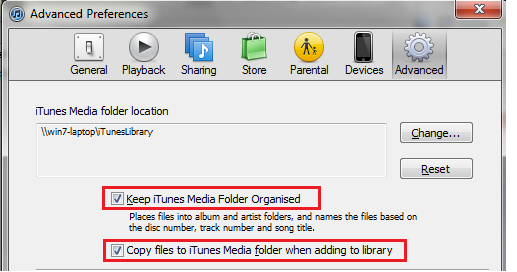3. Should all your media live under the iTunes Media Folder?
Why is this important?
As discussed in earlier sections, by default, iTunes is configured out-of-the-box so that if you add content into iTunes, iTunes will reference the source content within its database rather than copy the media to the iTunes Media Folder. This way you can distribute your media across multiple hard drives or servers, or maintain it in your own folder structure.
Alternatively, you can tell iTunes to keep any media that iTunes manages in the iTunes Media Folder. Some users prefer this model because, if they also have the iTunes setting "Keep iTunes Media Folder Organised" checked, iTunes will ensure that any media that is added to your iTunes library will be sorted into meaningful folder names based on its metadata tags.
Configuring iTunes to copy all added media to the iTunes Media Folder.
To configure iTunes to copy all added media to the iTunes Media Folde, ensure you are
logged into your server using Remote Desktop Connection and then open iTunes interactively under the user account you are using to run iHomeServer/iTunes. When iTunes opens, click the 'Edit' menu and choose the 'Preferences...' item. When Advanced Preferences opens, click the 'Advanced' tab:
Check the option 'Copy files to iTunes Media folder when adding to library'. You can also tick the option above "Keep iTunes Media Folder Organised" to have iTunes automatically structure your meda files into album and artist folders as well as name the files based on the disc number, track number and song title.
Watch Folders
If you do set the "Copy files to iTunes Media folder when adding to library" option, the behaviour of
Watch Folders changes slightly. Normally, iHomeServer scans its Watch Folders and adds any media to iTunes by reference. If this option is set, iTunes will copy any media added by iHomeServer's Watch Folder mechanism into the iTunes Media Folder. Therefore, by default, you will automatically duplicate any content that is added (although you will only get one reference in iTunes). You can either delete the source files once you have confirmed they have been imported correctly into iTunes, or you can check the iHomeServer option to "Delete original Watch Folder files if iHomeServer detects that iTunes has copied the media to the iTunes Media Folder" in iHomeServer Settings.
As mentioned in the topic
"3. Should all your media live under the iTunes Media Folder?", we advise against setting up a Watch Folder monitoring your iTunes Media Folder, particularly if you have "Keep iTunes Media Folder Organised" ticked. This is because iHomeServer will attempt to re-add any media that iTunes has downloaded itself (eg podcasts, etc) which is not required; further more if iTunes is renaming files within Watch Folders, iHomeServer may get confused.
Instead, if you still want to use Watch Folder functionality to allow you to easily add media to your server remotely, then we recommend creating a shared folder on your server called 'Staging'. If you create a Watch Folder over this Staging folder, iHomeServer will monitor this folder and if you drop media into this folder, iTunes will copy the media to the iTunes Media Folde. Check the iHomeServer option to "Delete original Watch Folder files if iHomeServer detects that iTunes has copied the media to the iTunes Media Folder" in iHomeServer Settings so that iHomeServer deletes the tracks from the Staging folder once they have been added to iTunes.
Recommendation
The choice is yours!
There are advantages in keeping all your media in one folder; particularly if you want iTunes to rename and organise your media's folder structure. However, it is easy to lose track of where your media is - it starts in one place and then iTunes will move it somewhere. This model works well with a "Staging folder" configured as an iHomeServer Watch Folder as described above.
Alternatively, if you want to ensure you remain in total control of where your media lives (or you want to span your media across multiple physical drives which is not easily feasible with a single iTunes Media Folder), then we recommend not enabling either of these options and using the Watch Folder mechanism to ensure tracks within your chosen media folders are always referenced by iTunes.