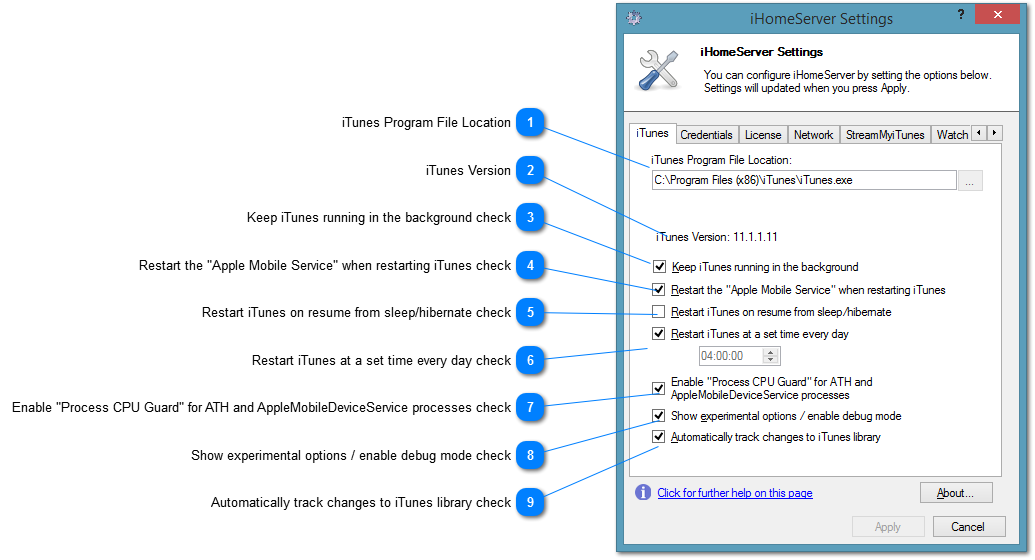The iTunes Tab allows you to set up where your iTunes installation is installed, provides access to general settings that affect how iHomeServer™ works with iTunes.
 iTunes Program File Location
iHomeServer runs iTunes in the background. It will attempt to automatically detect the install location of iTunes, however, if it is unsuccessful then a warning will show up in the Messages window and you will have to tell iHomeServer manually where your iTunes installation is. Click the 'Browse' button to search for the iTunes.exe file on your system. Please note that this must be performed directly on the server hosting iHomeServer or via a remote desktop session (or Windows Home Server Dashboard session).
|
|
 iTunes Version
This area indicates the current version of iTunes that is running.
|
|
 Keep iTunes running in the background check
This option will automatically start iTunes when the iHomeServer Windows Service starts up. Use this option to start iTunes when your computer boots. The default setting is 'checked'.
|
|
 Restart the "Apple Mobile Service" when restarting iTunes check
Some users report that wifi-sync is intermittent after having used iTunes interactively. This appears to be due to a bug within the Apple Mobile Services application. iHomeServer can workaround this bug by restarting the "Apple Mobile Service" whenever it starts or stops iTunes. We recommend checking this option (which is disabled by default) if you have issues with intermittent availability of wifi sync. |
|
 Restart iTunes on resume from sleep/hibernate check
If this is ticked then iHomeServer will monitor your computer for power events including when your computer resumes from sleep and hibernate. When these events occur, iHomeServer will stop and restart iTunes. Enable this option if you are using power management software and you are having problems with iTunes not working after resuming from sleep.
|
|
 Restart iTunes at a set time every day check
Use this option if you would like iTunes to be restarted at a set time each day. This can be useful if you want to reset iTunes status overnight. Another use of this feature is if you use iTunes for streaming photos to an Apple TV. iTunes rescans your photos folders when it starts up therefore by enabling this option you can make iTunes rescan your photo folder every day. This will allow any photos you have added to your iTunes photo folders to be picked up by iTunes and added to the collection that gets streamed to your Apple TV / synchronised to your iOS devices.
|
|
 Enable "Process CPU Guard" for ATH and AppleMobileDeviceService processes check
"Process CPU Guard" is a new feature that means that iHomeServer will monitor the underlying CPU usage of several key iTunes processes including ATH.exe and AppleMobileDeviceService.exe. Some users report that specific versions of iTunes can max your processor out with these tasks even if they aren't doing anything useful. This can stop aspects of iTunes working like wifi sync or Home Sharing. When this feature is enabled, if the CPU usage of either of these processes exceeds 80% for over 10 minutes iHomeServer will attempt to process kill the offending process.
|
|
 Show experimental options / enable debug mode check
You may be asked to set this option by Support which will increase the amount of debugging logging placed in the iHomeServer log files. Additionally, there are some experimental options that may either still be going through testing or may not be fully supported by bizmodeller. |
|
 Automatically track changes to iTunes library check
By default, iHomeServer will monitor your iTunes Music Library.xml file that iTunes maintains with changes to your iTunes library. The file will be reloaded after it has been modified. If you have a very large library it may take some processor time to reprocess the changed file. In these situations you may prefer to turn automatic monitoring of this file off and instead use the iHomeServer Management Console to choose to refresh iHomeServer's view of your iTunes library manually.
|
|