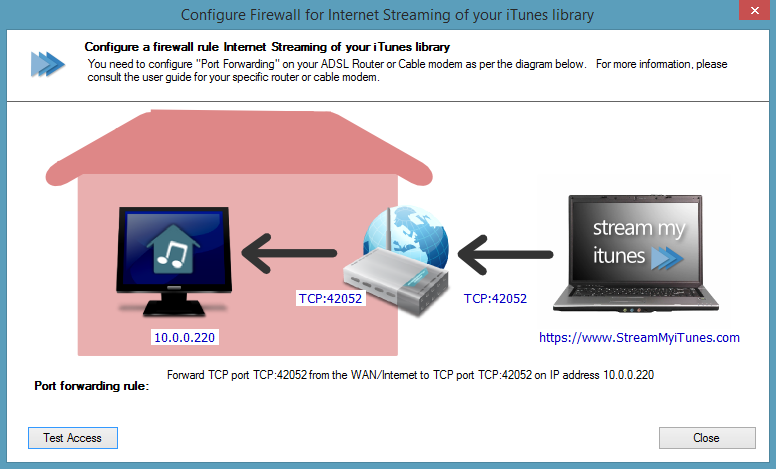Manually Configuring Your Router for Stream My iTunes Access
This automatic configuration requires your router to support the UPNP protocol for network configuration and autodiscovery. If your router does not support this or there is something other problem, you may have to configure your router manually to allow access.
Before configuring your router, it's a good idea to do a connection test to see the current status. iHomeServer will ask the Stream My iTunes web site to check whether your iHomeServer Web Access is remotely accessible. To run this test, open the
iHomeServer Settings window from the iHomeServer Management Console.
Pressing the 'Test Remote Access/ Firewall Configuration' button will bring up the following window which allows you to test your iHomeServer is accessible from the Internet.
The diagram depicts a remote computer which you want to use to access the Stream My iTunes web site. It also shows your home router and your computer running iHomeServer.
The dialog shows the required Port Forwarding Rule that needs to be configured on your router. A Port Forwarding Rule allows your router to forward connections from the Internet to a computer within your local network. By default, iHomeServer creates an HTTPS web server listening on TCP port 42052 (this can be changed in iHomeServer settings). Therefore, a Port Forwarding Rule needs to be created on your router to forward TCP port 42052 from the WAN interface on your router to the same port on the IP address of the computer running iHomeserver. The diagram displayed in the 'Configure Firewall for Internet Streaming' window will show the currently configured iHomeServer secure TCP ports as well as the current IP address of the computer running iHomeServer so you can use this information to create your firewall rule.
The steps for creating Port Forwarding Rules depends on the make and model of your router, therefore please refer to your router's instructions or User Guide for further information.
Testing Your Connection
It can be difficult to test that you have set it up correctly as you will usually be on your home network when you do the configuration and not on the Internet. iHomeServer solves this by being able to ask the Stream My iTunes servers sitting in the cloud to check connectivity back to your iHomeServer instnace. Simply click the 'Test Access' button to tell the Stream My iTunes internet servers to perform this check.
If everything has been configured correctly you should receive a message telling you that the connection test was successful and you are now able to access your iHomeServer instance from the Internet.

Note on Ports
Note that iHomeServer Web Access is available via both an HTTP and HTTPS port. The default ports are 42050 for HTTP and 42052 for HTTPS. Note that the HTTP port is restricted to access from your local network for your security and is not available from the Internet. Therefore you should not set up port forwarding for the iHomeServer HTTP port as it will not work and would be insecure as it does not provide any authentication. The HTTPS port is secured with SSL and requires you to log into the Stream My iTunes web site with a valid username and password that is paired with your iHomeServer server in order for you to get access. Therefore, ensure you use the HTTPS port when configuring port forwarding, not the HTTP port.
Note that you can change the default ports that iHomeServer Web Access uses (both for HTTP and HTTPS) in the iHomeServer Console Settings menu.