|
|
|
||
|
Copyright © 2014 bizmodeller ltd - iHomeServer Release 3.1.46.0 - iHomeServer is a trademark of bizmodeller ltd
|
|
|||||||
|
Copyright © 2014 bizmodeller ltd - iHomeServer Release 3.1.46.0 - iHomeServer is a trademark of bizmodeller ltd
|
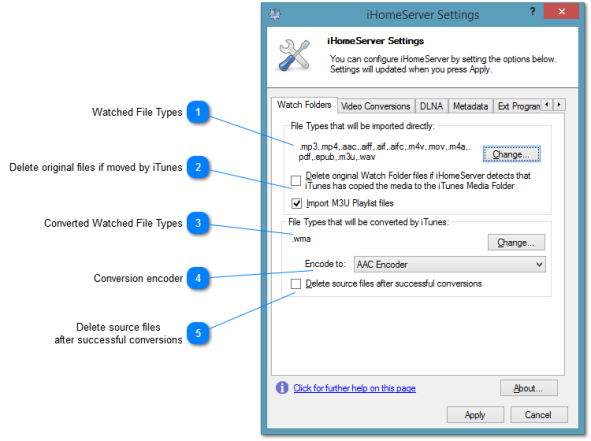

If you have set the iTunes preference "Copy files to iTunes Media folder when adding to library", then iTunes will make a copy of any file that iHomeServer detects in a Watch Folder into your iTunes Media folder. If you wish to automatically delete the original files (i.e. those in the Watch Folder) after iTunes has moved the file to the iTunes Media folder, then check this option. The default is unchecked.
Please refer to the topic 3. Should all your media live under the iTunes Media Folder? that forms one of the four Key Decisions you should make when installing iHomeServer.
|

Use this drop-down to select the iTunes encoder that should be used to encoder the file types defined by the 'Converted Watched File Types' described above. By default, this setting is 'Do not encode' therefore (WMA) files will not be encoded.
If you select an encoder, iHomeServer will direct iTunes to use the encoder to convert the file instead of adding it during a Watch Folder index operation. When iTunes encodes files, the original files are left where they are and the encoded version of the file is placed in the iTunes Media Folder. If you wish the original file to be deleted once encoding is complete, tick the option "Delete source files after successful conversion" discussed next.
|

When iTunes encodes files, the original files are left where they are and the encoded version of the file is placed in the iTunes Media Folder. If you wish the original file to be deleted once encoding is complete, tick this option.
|