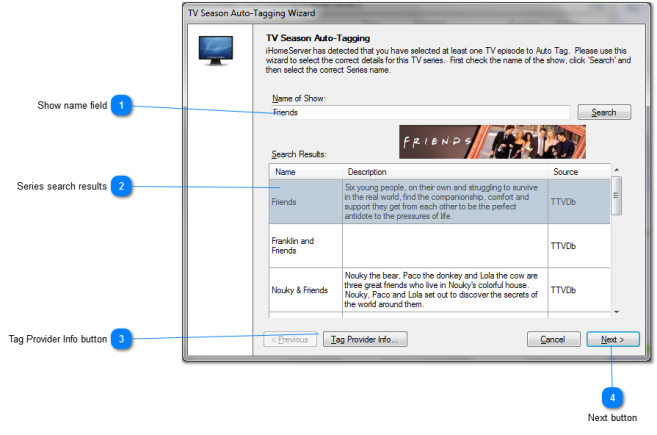TV Season Auto-Tag : Select TV Show
If you have selected to Auto-Tag a series of tracks that includes TV episodes, iHomeServer™ will detect this and prompt you to confirm the details of the TV series prior to Auto-Tagging.
The "TV Season Auto-Tagging Wizard" will be displayed. iHomeServer will attempt to deduce the name of the TV show based on the file names of the files you are tagging. iHomeServer will guess the name of the TV series from common text in the TV episodes you have selected. If no match is found, it will then attempt to use the parent folder name as the name of the TV series. If still no match is found, iHomeServer will continue up the folder hierarchy until it finds the name of a folder that is also a known TV series. This allows great flexibility in how you name and organise your TV episodes, supporting folder structures such as House \ Season 1 \ Episode 01 as well as House Season 1 \ Episode 01 and TV Shows \ House 01x01.
If iHomeServer guesses incorrectly, you can select another possible name from the 'Name of Show' drop down or enter the name of the series directly. Then press 'Search'.
iHomeServer will then query The TV Database (thetvdb.com) for TV series matching this name and present the results.
 Show name field
Enter the name of the show to search for, then press the Search button to see the results.
|
|
 Series search results
The results of the search are shown here. You can double-click a result to confirm it as the correct show.
|
|
 Tag Provider Info button
Click this button to see further information about the tag/metadata service providers that are used by iHomeServer.
|
|
 Next button
The next button will proceed to the TV Season Episode Mapping screen
|
|