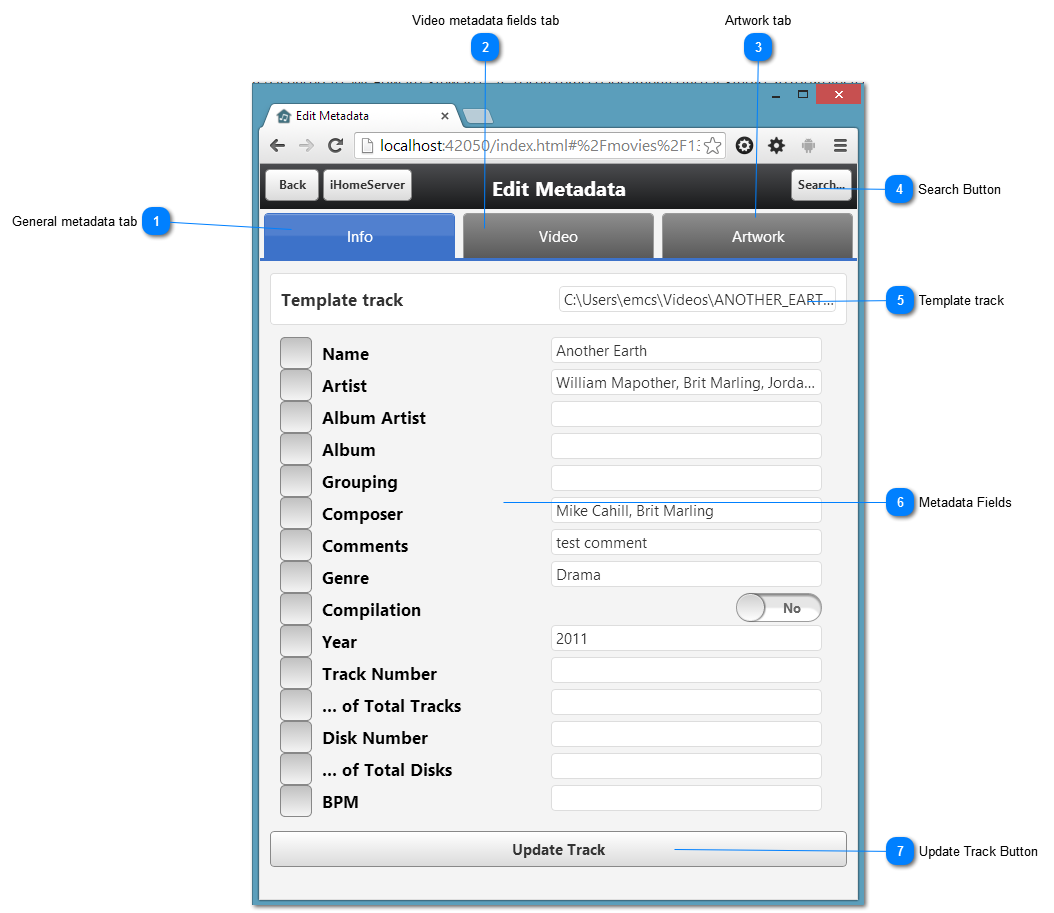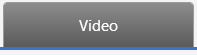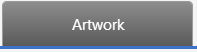Editing Metadata (Info) - iHomeServer Web Access
Selecting the '
Edit Metadata' option, either by clicking the 'Edit Metadata' menu item against an individual track or a selection of tracks in
Multi-Select mode will being up the following page. Use this page to edit the metadata of the selected track. When you press 'Update Track', the changes you have made to your metadata will be saved to both iTunes and the underlying media track.
Note that if you are using Multi-Select mode, then all the tracks that you had selected will be updated with the changes. You can choose a template track to copy metadata from one track to multiple other tracks by clicking/touching the 'Template track' field value and selecting a track.
The key features are discussed in further detail below:
 General metadata tab
The tabs at the top of the page allow you to view/edit different aspects of your track's metadata. The 'Info' tab holds most of the core metadata fields such as Title and Artist and other fields that are most appropriate for audio tracks such as track number, disk number, etc.
|
|
 Video metadata fields tab
The video tab contains additional fields that are specific to video files (movies / television episodes) such as movie description, producers, director and tv series/episode numbers. For further information please see the topic ' Editing Metadata (Video) - iHomeServer Web Access' |
|
 Artwork tab
|
|
 Search Button
The Search Button allows you to search for movie or television metadata from on-line databases. If you select a search result, the metadata values will automatically populate the fields in this page.
|
|
 Template track
The Template Track is the track that is used to prepopulate the fields in the various metadata edit pages. This is useful if you are using Multi-Select mode and want to set multiple tracks to have the same metadata such as Album, Artist, Album Artist or Artwork.
You can choose a different template track by clicking or tapping the existing value. A popup will appear allowing you to select a differente template track out of your Multi-Select selection set.
|
|
 Metadata Fields
The metadata fields allow you to view or edit the relevant metadata fields. When you modify a value, the checkbox to the left of the value will be ticked indicating that this field will be updated when the 'Update Track' button is pressed. Note that fields that are not ticked will not be updated.
|
|
 Update Track Button
This button commits the changes you have made to the selected set of tracks. The changes will be saved both to iTunes and to the underlying track media files.
|
|