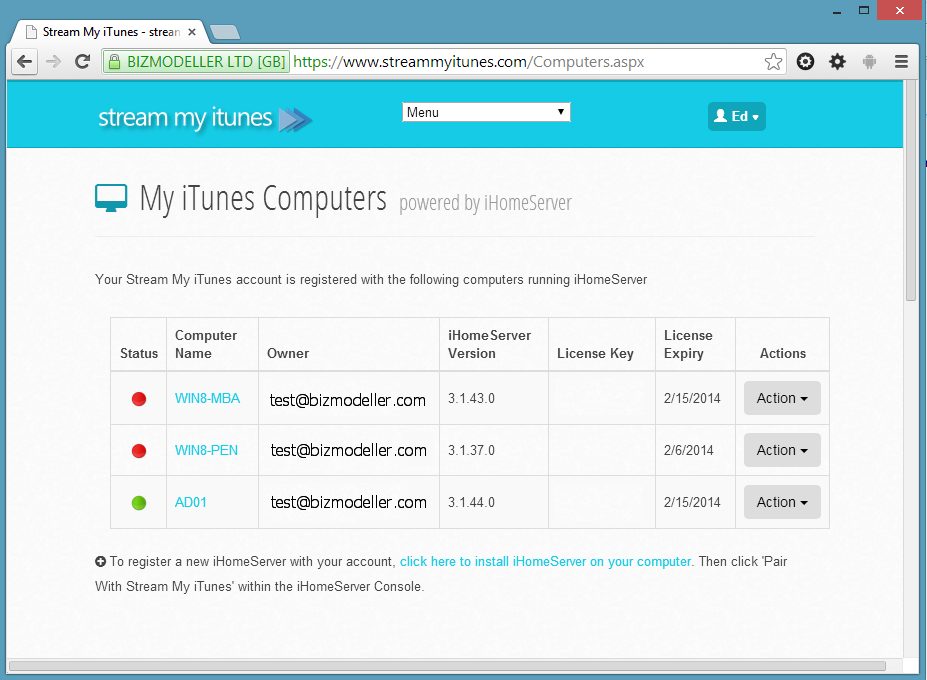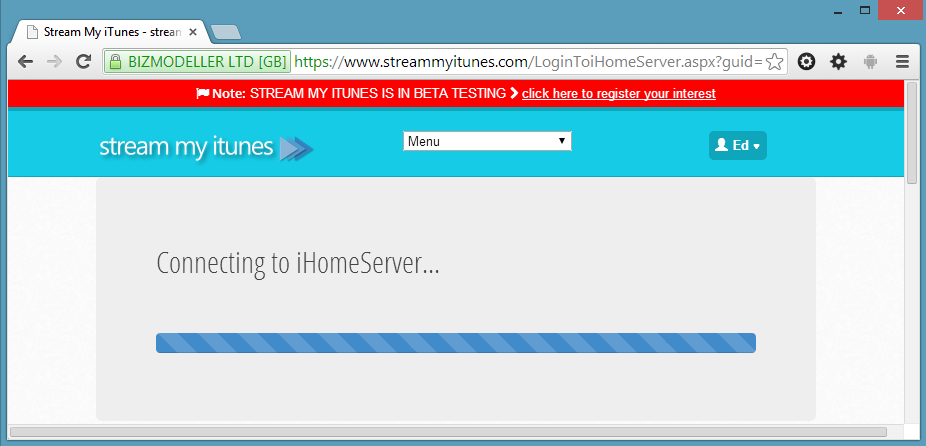Accessing your iHomeServer instance remotely
Once you have logged in, you will see a list of the iHomeServer installations that you have already paired with your account:
The "Status" column indicates whether the Stream My iTunes thinks the iHomeServer instance is currently available. Clicking on an active Computer Name, or selecting 'Connect' from the Action menu will log you into the iHomeServer Web Access interface for that computer:
Note that the first time you access your iHomeServer instance you may be prompted to install a root certificate. Please read
this topic for further information and instructions on how to complete the installation. Note this only needs to be done one time per device and is an optional step on most devices.
Once you have installed your root certificate, you will be presented with the default page of your
iHomeServer Web Access:
What's happening behind the scenes?
There are several things happening behind the scenes to allow internet access to your iHomeServer Web Access to take place. Firstly, once you have paired your iHomeServer instance with your Stream My iTunes, your iHomeServer will periodically send status updates to the Stream My iTunes web site so that it can keep track of its current Internet IP address. This is important as most users connect from home broadband connections where your IP address may change even daily. Rather than making you find out your Internet IP address each time you want to login, Stream My iTunes keeps track of this and acts as a Dynamic DNS server for your iHomeServer instance.
During the pairing process, Stream My iTunes will allocate you a unique node address that will be assigned to you for this dynamic DNS function, eg DAC118161D26410E8CA71C8EC54BFA14.node1.streammyitunes.com. It is this URL that you are redirected to when you select your iHomeServer instance from the Stream My iTunes web page.
The story does not end here because Stream My iTunes also adds a security layer to your iHomeServer Web Access. When you log into Stream My iTunes, a unique session token is created which is passed to your iHomeServer instance when you connect through to it from the Internet. Your iHomeServer computer periodically verifies this token with the Stream My iTunes to ensure it is a valid token ensuring that only authorised users (i.e. you!) can access your iHomeServer instance.
Finally, all the above communications take place over encrypted HTTPS preventing eavesdroppers from being able to intercept your traffic and log in to your server. For more information on how this HTTPS connection is established please see the topic on
iHomeServer Root Certificates.