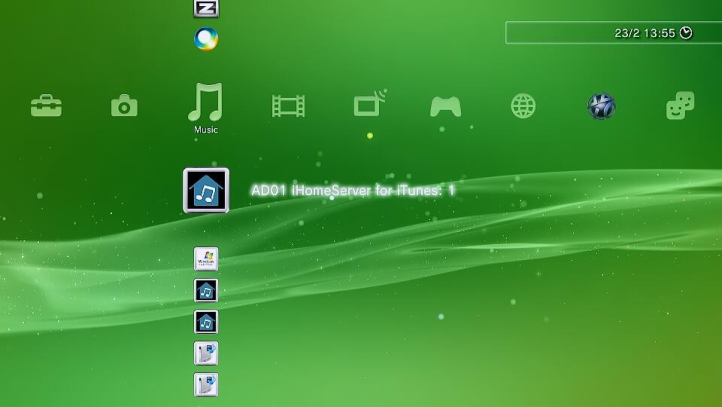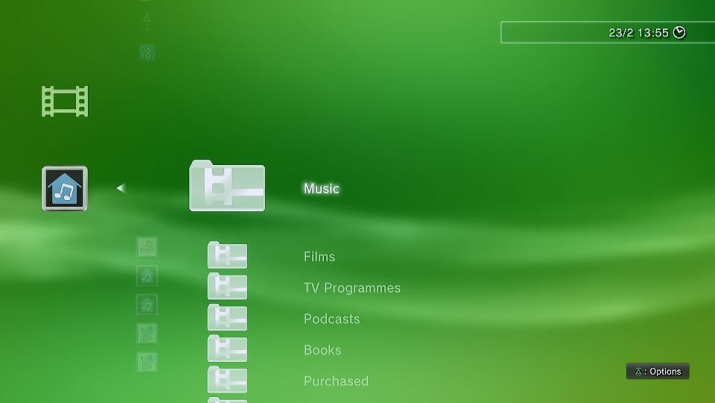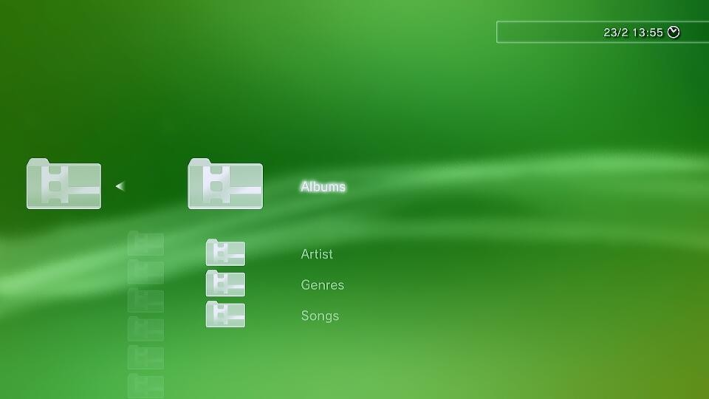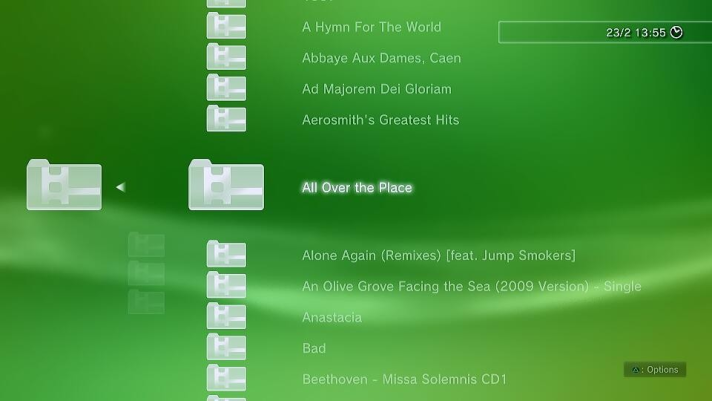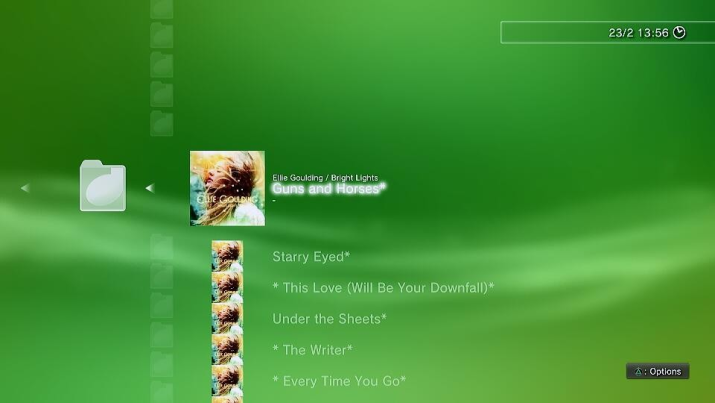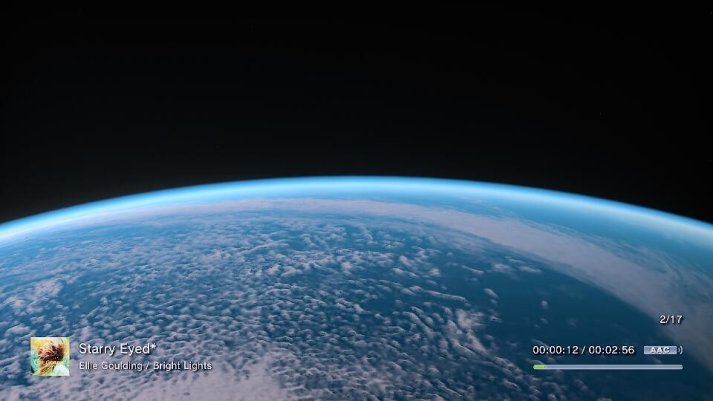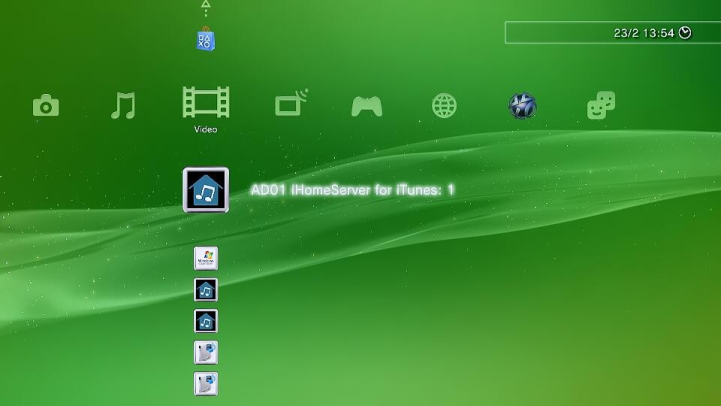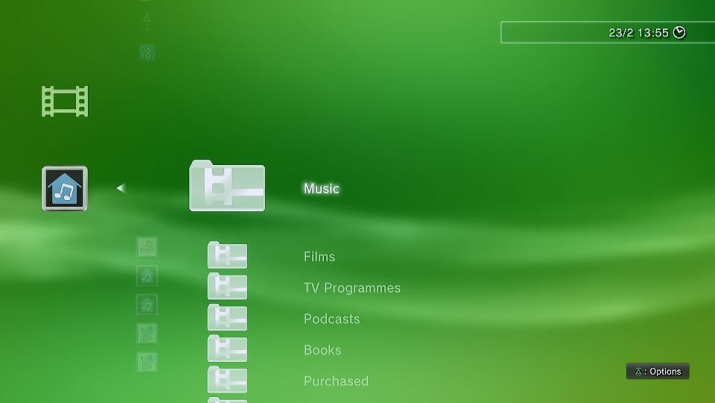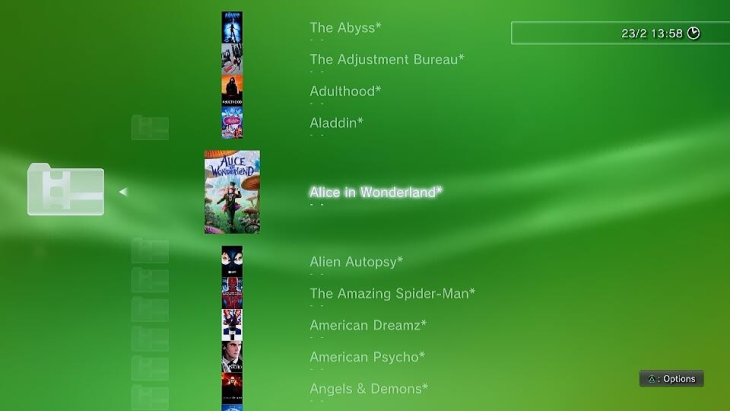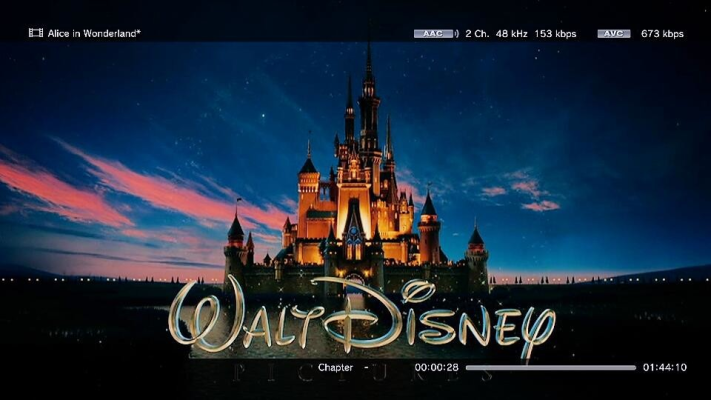Accessing iTunes on your PlayStation 3
Streaming Music
To access your iTunes library on your PlayStation 3 Console using the iHomeServer DLNA Server, follow these steps.
1. Select the 'Music' tab from the PlayStation 3 menu using your Games Controller
The following screen will appear showing DLNA services available on your network, including the iHomeServer DLNA server:
2. Select the iHomeServer instance you want to stream your iTunes library from:
Navigate into your library to view your iTunes Playlists - note that if you have selected the 'Music' menu from PlayStation 3 you should only navigate into playlists which contain music otherwise the PlayStation will show there are no items available.
3. Select the 'Music' folder to view your media by Albums, Artists, Genres or by Songs
The Album will open up and you can see the individual tracks. On the left hand side you can opt to 'Play Album' which will play the entire album. Alternatively you can select a track from the right hand side to play.
4. Open the 'Albums' virtual folder to view your iTunes albums
The list of your iTunes Album will be displayed:
5. Select the Album you want to open its tracks:
The tracks within your album will be displayed:
Note that an asterix denotes that you have not yet played that track.
6. Select a track or select 'Play Album' to start playing your music:
Streaming Video (Movies and Television Episodes)
To access your iTunes video library on your PlayStation 3 Console using the iHomeServer DLNA Server, follow these steps.
1. Select the 'Videos' tab from the PlayStation 3 menu using your Games Controller
You should see the following screen:
2. Select the Playlist that contains the videos you want to play from the menu, eg Films or TV Programmes:
3. Selecting 'Films' will open up your Film collection:
The following screen will appear:
4. Select the film you want to watch; it will stream from your iHomeServer to your PlayStation 3
The film will start to play: