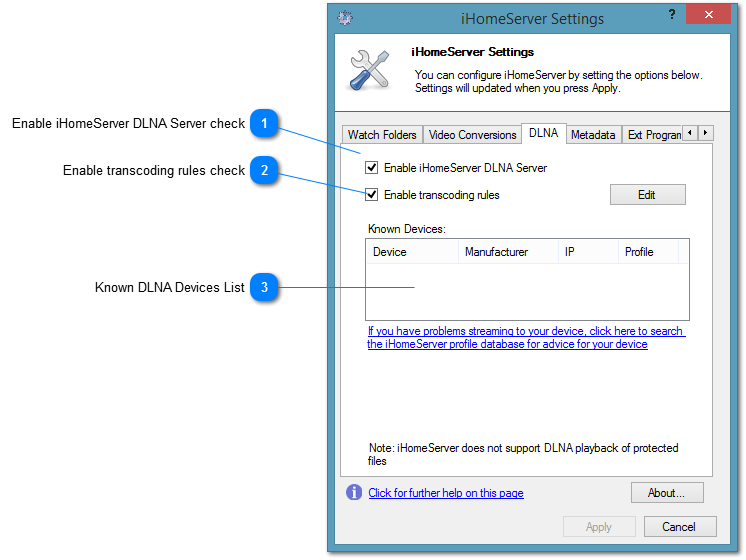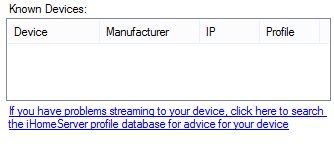The DLNA Tab of iHomeServer Settings allows you to enable/disable the DLNA server feature within iHomeServer as well as view known DLNA rendering devices and configure DLNA transcoding rules.
 Enable iHomeServer DLNA Server check
|
|
 Enable transcoding rules check
This checkbox enables or disables transcoding rules for both web access and DLNA streaming. Note that the same checkbox appears on the Network tab. Both checkboxes affect both web access and DLNA streaming transcoding rules together. If you wish to edit your transcoding rules, eg to add a specific rule for a specific DLNA device, then please click the 'Edit' button.
|
|
 Known DLNA Devices List
This table shows any known DLNA Renderer devices on your network and indicates what IP address and transcoding Profile will be used for the device. Note that you can apply a transcoding profile to a known DLNA device by clicking the 'Edit' button next to 'Enable transcoding rules' and creating a new transcoding rule. |
|