|
|
|
||
|
Copyright © 2014 bizmodeller ltd - iHomeServer Release 3.1.46.0 - iHomeServer is a trademark of bizmodeller ltd
|
|
|||||||
|
Copyright © 2014 bizmodeller ltd - iHomeServer Release 3.1.46.0 - iHomeServer is a trademark of bizmodeller ltd
|
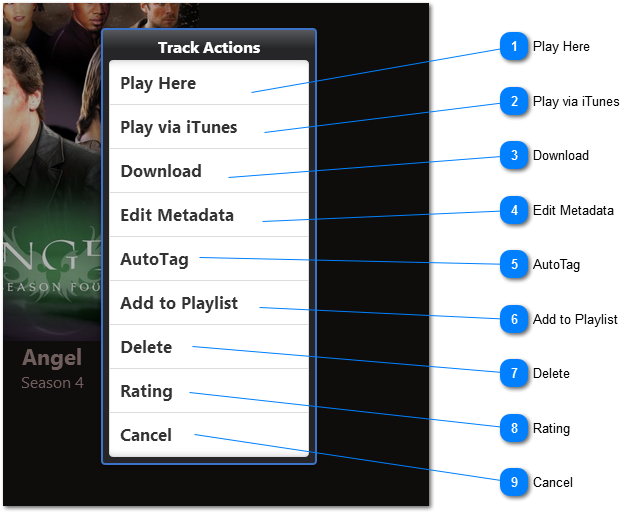
|
This option will stream the selected track to your device. If you select a music track, the Now Playing page will appear showing track information and cover art.
If you select a video track, if you are on a phone device, the video will start playing full screen. If you are on a larger form factor such as a tablet or computer, a page will be displayed including metadata about the video and a pane showing the video. This pane can be expanded. Further further details click here.
|
|
This menu option allows you to edit the iTunes metadata for either music or video tracks. You can specify track names, artist, album, cover art, genres, etc. You can also specify additional attributes for video files such as producer, director, studio, parental rating, etc.
Please see the topic Editing metadata remotely for further information.
|
|
AutoTag is an extendion of the AutoTag feature built into the iHomeServer Console that allows you to apply Internet metadata tags to movies with a single click/tap. This option is only available for video files (movies and television episodes).
Please see the topic on AutoTagging for further information
|
|
Clicking 'Rating' will allow you to change your iTunes rating for the selected track. Please see rating your tracks remotely for further information.
|