|
|
|
||
|
Copyright © 2014 bizmodeller ltd - iHomeServer Release 3.1.46.0 - iHomeServer is a trademark of bizmodeller ltd
|
|
|||||||
|
Copyright © 2014 bizmodeller ltd - iHomeServer Release 3.1.46.0 - iHomeServer is a trademark of bizmodeller ltd
|
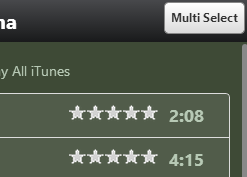
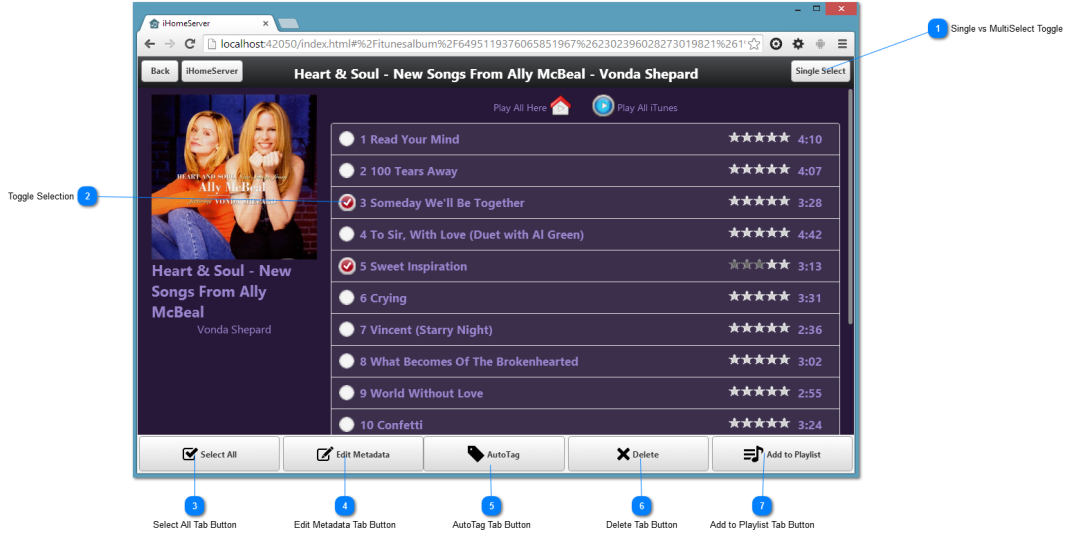
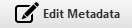
The 'Edit Metadata' button will open up the metadata editing page for all the selected tracks simultaneously. For example, this will allow you to modify the Album Name of all selected tracks to the same value. Please see 'Editing metadata remotely' for further information.
|
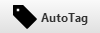
The AutoTag Tab Button will first prompt you whether you are AutoTagging Movie or Television Episodes. If you select 'Movies' then iHomeserver will cycle through each of the selected tracks and search the Internet for the best matching metadata based on a number of criteria. If a match is found, iHomeServer will apply the metadata to your track and update iTunes.
If you select 'Television' then iHomeServer will prompt you to enter the TV Show and Season details. Once entered, you can then match your tracks to season episodes and then apply the changes en-masse to an entire season of television episodes.
Please see the 'Autotagging Remotely' topic for further information.
|