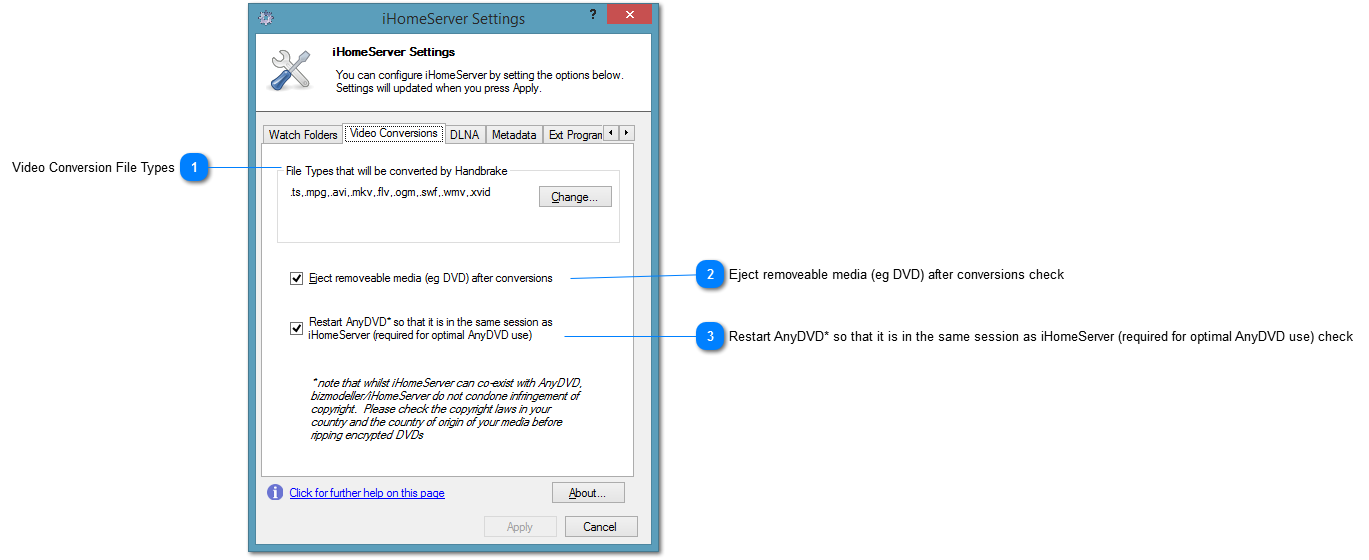Settings - Video Conversions Tab
 Video Conversion File Types
When you have configured a Watch Folder to be Video Conversion enabled, the list of file types that will be picked up by the Watch Folder scan is increased to file types that are not natively supported by iTunes. The set of file extensions that will be picked up and converted with Handbrake is configured in this Video Conversions tab. Click 'Change' to modify the list of file extensions. |
|
 Eject removeable media (eg DVD) after conversions check
If you have created a Watch Folder over a DVD or other removeable drive, then iHomeServer will attempt to rip (using Handbrake) any DVD/BluRay disk that is inserted. Once the ripping has completed, iHomeServer will AutoTag the file and then add it to iTunes. If this checkbox is ticked, then iHomeServer will eject the DVD once ripping has completed.
|
|
 Restart AnyDVD* so that it is in the same session as iHomeServer (required for optimal AnyDVD use) check
If AnyDVD is installed on your computer, then it needs to run in the same Windows session as the process that is reading from your DVD/BluRay disk. This process is Handbrake which is controlled by iHomeServer and therefore, if you are running iHomeServer in Windows Service mode, the ripping will actually be performed in Session 0 which is the Windows session reserved for background processes. If you check this box, then iHomeServer will restart AnyDVD in the same session as iHomeServer to ensure that it is engaged when you rip your DVDs.
Please note that bizmodeller / iHomeServer do not condone the unauthorised ripping of copyrighted DVDs, therefore please check the copyright laws in your country and the country of origin of your media before ripping copyrighted material.
|
|