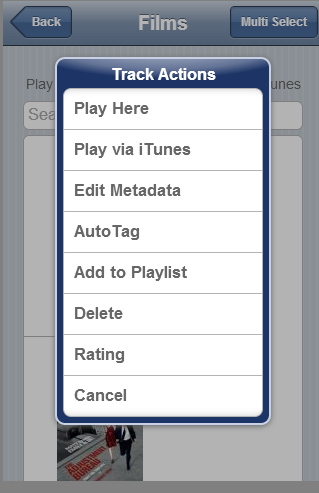Selecting Tracks for Editing Metadata (iHomeServer Web Access)
Single Track Editing
You can select a single music or video track in order to edit its metadata using the
iTunes Library View or
Watch Folder views of iHomeServer Web Access. Simply navigate your library through the touch interface and then when you have found the track you want to edit, tap it and select the '
Edit Metadata' option to manually edit the metadata field by field or the '
AutoTag' option to allow iHomeServer to attempt to automatically look up the correct metadata and assign it to your track:
Please see this topic for further information on the
Track Actions menu.
Multiple Track Editing