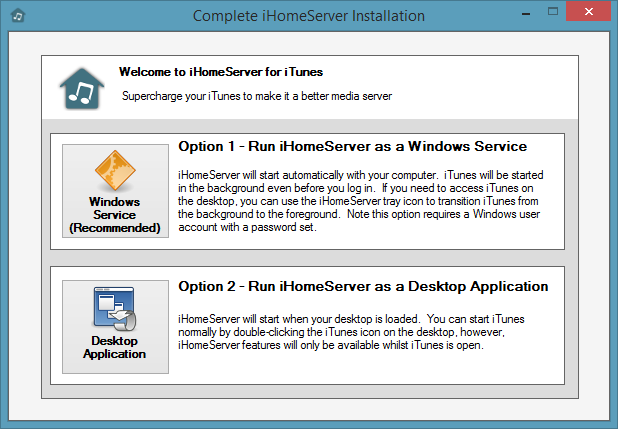Windows Service or Desktop Installation
iHomeServer can be installed in one of two modes. You will be asked which installation mode you want during your installation. You can switch between the two installation modes by uninstalling and reinstalling - your settings will be preserved. First it is useful to understand a quick background to the iHomeServer for iTunes architecture.
iHomeServer Architecture
iHomeServer is split into two main components - the iHomeServer service and the iHomeServer Management Console.
The iHomeServer Service runs iTunes and does the hard work to support iHomeServer features such as web access, DLNA access and watch folders. It can be kept running as a background process even if the iTunes window is minimised or the iHomeServer console is closed.
The iHomeServer Management Console runs on your desktop and is a user interface onto the iHomeServer service. It shows the status of iTunes and iHomeServer functions and allows you to interact with your iTunes library in different ways (eg
Watch Folder view and
iTunes view). It's also the way of managing your iTunes library tracks with features such as
metadata tagging, and
AutoTag.
The iHomeServer service can run in one of two modes - as a Windows Service or as a regular Windows application. You can select which mode to configure iHomeServer with when you first install iHomeServer:
Windows Service Installation Mode
In Windows Service Mode, the iHomeServer service runs as a Windows Service. Windows Services are always running and run outside of your normal desktop environment. They start up when the computer boots, even before the desktop has loaded or you have been asked to log-on. When iHomeServer runs as a Windows Service, it also runs iTunes within the context of its Windows Service. This means that iTunes and all the iHomeServer additional features will be running all the time in the background before you even log on to your desktop.
Since iTunes is running as a Windows Service, it's user interface is not available on the desktop. iHomeServer gets around this issue by allowing you to do most of the your day to day iTunes management features from the iHomeServer Console. The Console
does run on your desktop and provides a comprehensive interface for most iTunes tasks. Most users say that using the iHomeServer Console is faster and easier than using the standard iTunes application, however, when running in Windows Service mode, if you do want to run the iTunes interface, you can use
the iHomeServer tray icon to "move" the iTunes application to the desktop. Technically this closes the instance of iTunes running in the Windows service context and starts another instance of iTunes on your desktop. Some aspects of iHomeServer continue to run in the background whilst others now run on your desktop. iHomeServer Console continues to work and iHomeServer features continue to function.
Desktop Installation Mode
In Desktop Installation Mode, the iHomeServer service does not run as a Windows service, but runs as a startup task on your desktop. This means that once you have logged into your desktop, iHomeServer will silently run in the background. When you open iTunes, iHomeServer will connect to iTunes and activate the additional iHomeServer features such as
streaming iTunes to your web browser and
streaming iTunes to DLNA devices such as Smart TVs and Games Consoles. When you close iTunes, the features will be suspended again. This installation mode is useful for users who don't want to lose visibility of iTunes and keep it running as a desktop application but still want the additional features of iHomeServer available.
At first sight, one of the disadvantages of Desktop Installation Mode is that iHomeServer features are only available whilst iTunes is running. What happens if you accidentally close iTunes? The
iHomeServer Web Access interface is always available, so you can log on to iHomeServer's Web interface and start iTunes up remotely from any machine in your house, or by using our Stream My iTunes service, any computer on the Internet.
How to decide between the two modes
If you are running iHomeServer on a dedicated computer or server, then the natural choice would be to use the Windows Service installation mode. It is designed for computers where you want iTunes to run in the background but you don't want to have to interact with it much - you just want it up and running when you want to use it. For Windows Home Server or Windows Server 2012 Essential installations, this is the only installation option.
If, however, you are using the iTunes interface on a daily basis then the Desktop Installation Mode may be better for you.
Note that if your user account in Windows does not have a password, then you are forced to use the Desktop Installation Mode. This is because Microsoft's default security for Windows prevents Windows Services from running under a user account that does not have a password.