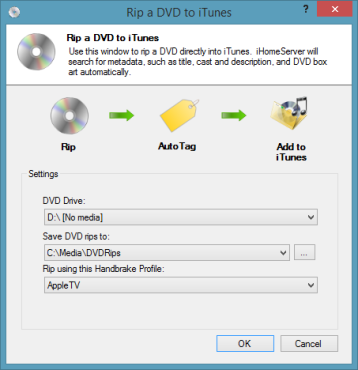iHomeServer integrates with Handbrake to automatically rip your DVDs and BluRays to iTunes friendly media formats such as M4V. Note that out of the box Handbrake does not support the ripping of encrypted/copy protected DVDs/BluRays. There are third party methods of extending Handbrake with decryption libraries that are well documented on the internet. Alternatively, you can look at products such as AnyDVD that provide a decryption layer at driver level. Note that bizmodeller/iHomeServer do not condone any form of copyright violation therefore, please check the copyright laws in your country and the country of origin of the media to ensure you comply with them.
There are three ways of triggering ripping of DVD/BluRays with iHomeServer:
1. Use the 'Add DVD' button on the Watch Folder screen, or click the 'Enable' button against the 'DVD RIPPING TO ITUNES' feature on the iHomeServer Console Home tab
iHomeServer provides a helpful wizard that can be used for configuring DVD ripping rapidly. Simply click the 'Add DVD' button on the Watch Folder tab to launch the wizard.
Alternatively, click the 'Enable' button against the feature called 'DVD RIPPING TO ITUNES' on the Home tab of the iHomeServer console.
2. Manually create a Watch Folder over a DVD / BluRay Drive
In the same way that you can create a Watch Folder of a folder on your hard drive to monitor for media on your computer, you can create a Watch Folder over your DVD/BluRay drive to monitor it for DVDs and BluRays.
Simply follow the instructions in the '
Add a new Watch Folder' topic, and choose your DVD drive as the removeable drive source for the Watch Folder. You must configure Video Conversions to that iHomeServer triggers Handbrake to convert the DVD to an M4V file and load it into iTunes.
3. Click the 'Rip DVD' button on the Conversions tab
If you do not want to set up automated ripping every time a DVD or BluRay is inserted into your computer's DVD drive, you can still benefit from iHomeServer's DVD ripping feature for occasional DVDs you want to rip. Simply insert the DVD you want to rip and then click 'Rip DVD' on the Conversions Tab. You will be presented with the following window:
Fill in the simple form specifying the DVD drive that contains the source DVD, the destination folder for the converted file and the Handbrake profile that you wish to use and press 'OK'. iHomeServer will scan the DVD and create conversion tasks to rip the DVD titles to iTunes friendly file formats.

Encryption and copyright laws
iHomeServer does not contain any decryption or ripping technologies. It delegates the job of ripping a DVD/BluRay to Handbrake which must be installed on your computer. Note that out of the box, Handbrake does not support ripping of encrypted DVDs/BluRays, however, there are various ways of adding decryption support to Handbrake documented on the Internet. AnyDVD is a popular option which introduces a transparent decryption layer at device driver level so that applications such as Handbrake read decrypted data when they perform the rip. iHomeServer is compatible with AnyDVD, however does not endorse any ripping or decryption that violates internatonal copyright law. It is your responsibility to check the copyright laws of your own country plus the country of origin of the DVD/BluRay to ensure you are ripping legally!