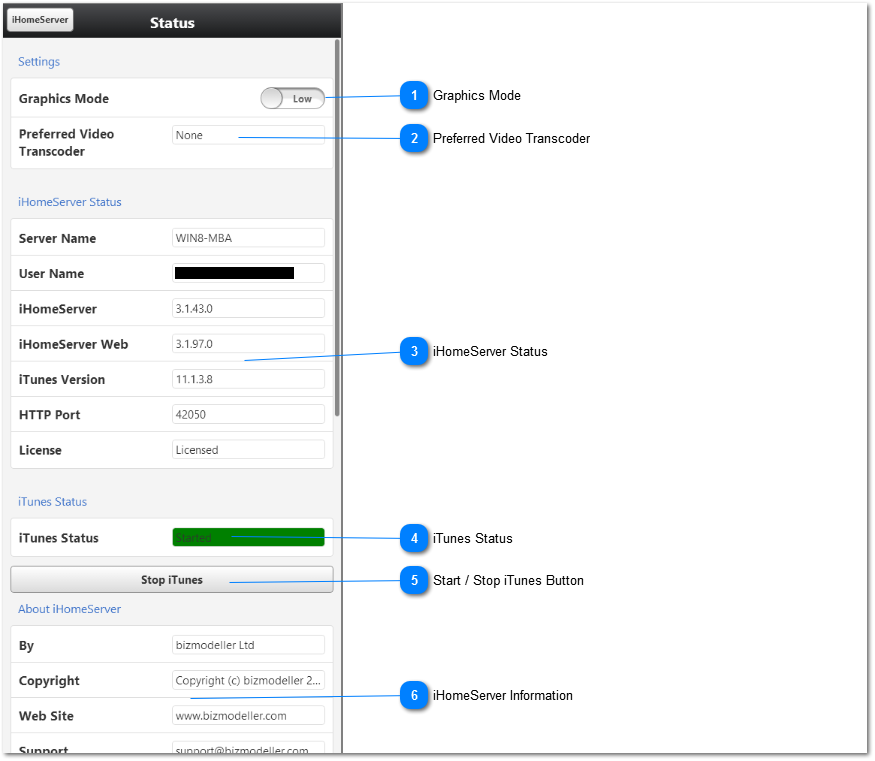Status (iHomeServer Web Access)
The iHomeServer Status page gives information about the status of both your iHomeServer server and the iTunes instance it's controlling. It also allows you change some settings that affect the device you are currently using to browse the
iHomeServer Web Interface. You can also use the Status page to stop or start iTunes remotely on your computer (as long as iHomeServer is running).
The key components of the Status page are described in further details below:
 Graphics Mode
The Graphics Mode toggle determines whether animations are used when switching pages. Animations can work well on some devices with fast processors or graphic cards, however, on more modest devices such as Mobile Phones, the animations can disrupt the user experience.
By default the Graphics Mode is set to 'LOW' indicating that animations will not be used.
|
|
 Preferred Video Transcoder
You can select the transcoder on the Video Player Page, however, you can also set the preferred video transcoder on this Status page so that your videos will immediately start playing using this transcoding setting. Note that this setting is saved locally on the device you are using to access the iHomeServer Web interface, therefore it's perfectly ok to have different default transcoding settings for different devices.
|
|
 iHomeServer Status
This section provides status information about iHomeServer and iTunes including the version numbers of both pieces of software, plus the internal version of the web client. Note that the web client is cached on your device for faster access, therefore if you need to verify that the client is not old then you can use this page check the version of the web client.
The status page also shows license information.
|
|
 iTunes Status
The iTunes Status panel shows whether iTunes is running or not on the computer running iHomeServer.
|
|
 Start / Stop iTunes Button
If iTunes is not running on the computer running iHomeServer, you can click the 'Start iTunes' button to remotely start iTunes. Alternatively, if iTunes is already running, you can click the 'Stop iTunes' button to remotely stop iTunes on the computer running iHomeServer.
|
|
 iHomeServer Information
Finally, website and support information for iHomeServer is shown at the bottom of the page.
|
|